Installing Weave GitOps EnterpriseEnterprise
To purchase entitlement to Weave GitOps Enterprise Edition please contact sales@weave.works
For more information about Weave GitOps Enterprise Edition, see the Enterprise feature page.
Follow the instructions on this page to:
There is no need to install Weave GitOps (OSS) before installing Weave GitOps Enterprise
1. Set up a Management Cluster with flux
To get you started in this document we'll cover:
kindas our management cluster with the CAPD provider- EKS as our management cluster with the CAPA provider
However Weave GitOps Enterprise supports any combination of management cluster and CAPI provider.
- kind
- EKS
1.1 We start with creating a kind-config.
kind: Cluster
apiVersion: kind.x-k8s.io/v1alpha4
nodes:
- role: control-plane
extraMounts:
- hostPath: /var/run/docker.sock
containerPath: /var/run/docker.sock
The extraMounts are for the Docker CAPI provider (CAPD) to be able to talk to the host docker
1.2 Start your kind cluster using the configuration above and Kubernetes v1.23.6
kind create cluster --config kind-config.yaml --image=kindest/node:v1.23.6
1.1 Prepare IAM for installation
The Cluster API needs special permissions in AWS. Use the clusterawsadm command below to roll out a CloudStack to installs the permissions into your AWS account. While the CloudStack is bound to a region, the resulting permissions are globally scoped. You can use any AWS Region that you have access to. The clusterawsadm command takes an AWSIAMConfiguration file. We have provided a working example for you :
apiVersion: bootstrap.aws.infrastructure.cluster.x-k8s.io/v1beta1
kind: AWSIAMConfiguration
spec:
bootstrapUser:
enable: true
eks:
iamRoleCreation: false # Set to true if you plan to use the EKSEnableIAM feature flag to enable automatic creation of IAM roles
defaultControlPlaneRole:
disable: false # Set to false to enable creation of the default control plane role
managedMachinePool:
disable: false # Set to false to enable creation of the default node pool role
Run clusterawsadm command to create the IAM group.
$ clusterawsadm bootstrap iam create-cloudformation-stack --config eks-config.yaml --region $REGION
Create an IAM User. This user will be used as a kind of service account. Assign the newly created group to this user. The group name will be something like: cluster-api-provider-aws-s-AWSIAMGroupBootstrapper-XXXX. Create a secret for the newly created IAM user.
1.2 Create the cluster
In testing we used the following values
$INSTANCESIZE : t3.large
$NUMOFNODES : 2
$MINNODES : 2
$MAXNODES : 6
eksctl create cluster -n "$CLUSTERNAME" -r "$REGION" --nodegroup-name workers -t $INSTANCESIZE --nodes $NUMOFNODES --nodes-min $MINNODES --nodes-max $MAXNODES --ssh-access --alb-ingress-access
1.3 Add cluster to kubeconfig
Once the cluster is created, add the cluster to your kubeconfig
aws eks --region "$REGION" update-kubeconfig --name "$CLUSTERNAME"
Install Flux onto your cluster with the flux bootstrap command.
- GITHUB
- GITLAB
flux bootstrap github \
--owner=<github username> \
--repository=fleet-infra \
--branch=main \
--path=./clusters/management \
--personal
flux bootstrap gitlab \
--owner=<gitlab username> \
--repository=fleet-infra \
--branch=main \
--path=./clusters/management \
--personal
- owner - The username (or organization) of the git repository
- repository - Git repository name
- branch - Git branch (default "main")
- path - path relative to the repository root, when specified the cluster sync will be scoped to this path
- personal - if set, the owner is assumed to be a repo user
More information about flux and the flux bootstrap command can be found here
- Your Flux management cluster is now running
- A new git repo was created based on the parameters you set in the
flux bootstrapcommand. Take a look at your repositories.
2. Install a CAPI provider
clusterctl versionsThe example templates provided in this guide have been tested with clusterctl version 1.1.3. However you might need to use an older or newer version depending on the capi-providers you plan on using.
Download a specific version of clusterctl from the releases page.
In order to be able to provision Kubernetes clusters, a CAPI provider needs to be installed. See Cluster API Providers page for more details on providers. Here we'll continue with our example instructions for CAPD and CAPA.
- CAPD (kind)
- CAPA (EKS)
# Enable support for `ClusterResourceSet`s for automatically installing CNIs
export EXP_CLUSTER_RESOURCE_SET=true
clusterctl init --infrastructure docker
export EXP_EKS=true
export EXP_MACHINE_POOL=true
export CAPA_EKS_IAM=true
export EXP_CLUSTER_RESOURCE_SET=true
clusterctl init --infrastructure aws
3. Apply the entitlements secret
Contact sales@weave.works for a valid entitlements secret. Then apply it to the cluster:
kubectl apply -f entitlements.yaml
4. Configure access for writing to git from the UI
- GitHub
- GitLab
- BitBucket Server
- Azure DevOps
Create a GitLab OAuth Application that will request api permissions to create pull requests on the user's behalf.
Follow the GitLab docs.
The application should have at least these scopes:
apiopenidemailprofile
Add callback URLs to the application for each address the UI will be exposed on, e.g.:
https://localhost:8000/oauth/gitlabFor port-forwarding and testinghttps://git.example.com/oauth/gitlabFor production use
Save your application and take note of the Client ID and Client Secret and save
them into the git-provider-credentials secret along with:
GIT_HOST_TYPESto tell WGE that the host is gitlabGITLAB_HOSTNAMEwhere the OAuth app is hosted
Replace values in this snippet and run:
kubectl create secret generic git-provider-credentials --namespace=flux-system \
--from-literal="GITLAB_CLIENT_ID=13457" \
--from-literal="GITLAB_CLIENT_SECRET=24680" \
--from-literal="GITLAB_HOSTNAME=git.example.com" \
--from-literal="GIT_HOST_TYPES=git.example.com=gitlab"
Create a new incoming application link from
the BitBucket administration dashboard. You will be asked to enter a unique name and the redirect URL for the external application. The redirect URL
should be set to <WGE dashboard URL>/oauth/bitbucketserver. You will also need to select permissions for the application. The minimum set of
permissions needed for WGE to create pull requests on behalf of users is Repositories - Write. An example of configuring these settings is shown below.
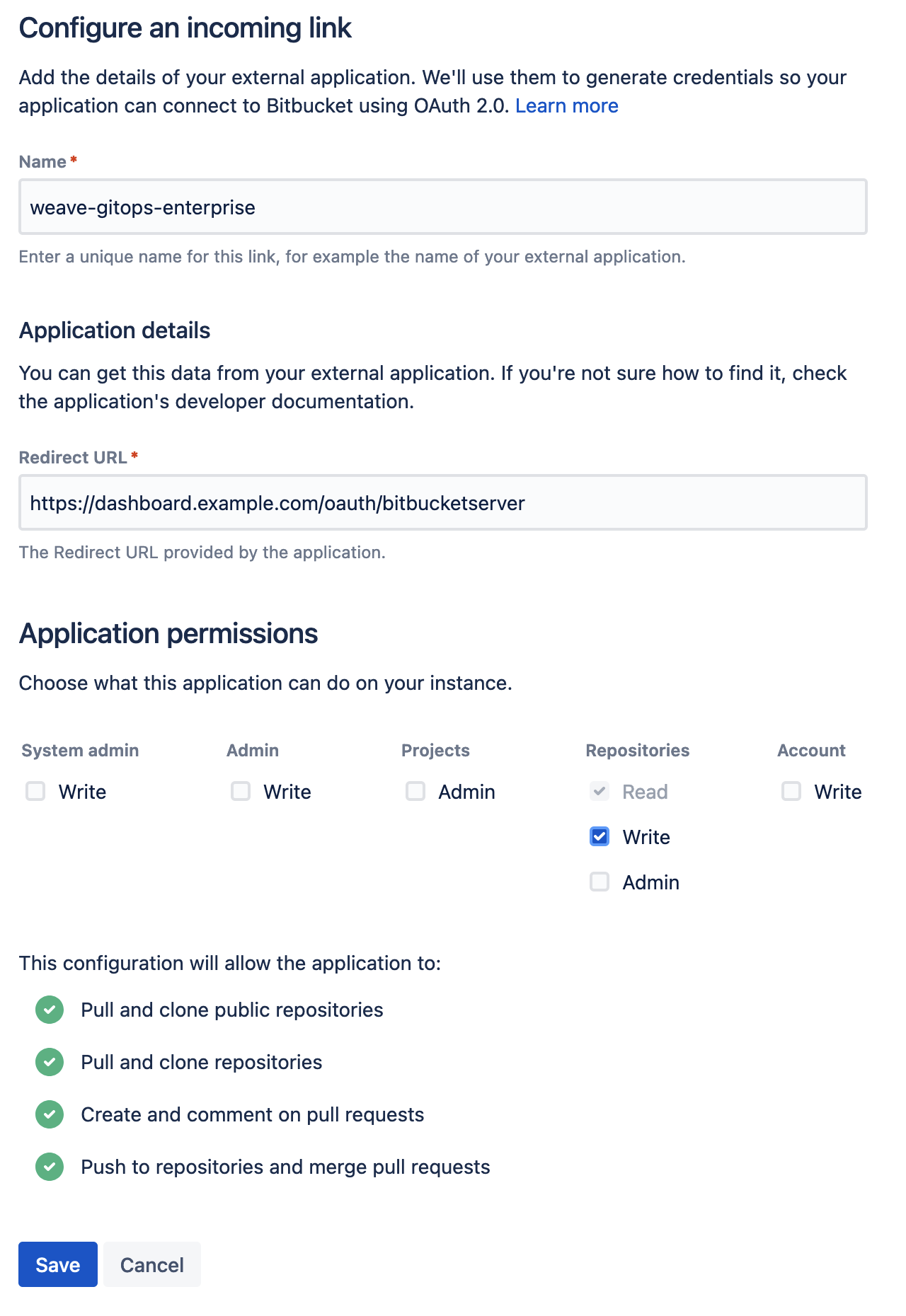
Save your application and take note of the Client ID and Client Secret and save
them into the git-provider-credentials secret along with:
GIT_HOST_TYPESto tell WGE that the host is bitbucket-serverBITBUCKET_SERVER_HOSTNAMEwhere the OAuth app is hosted
Replace values in this snippet and run:
kubectl create secret generic git-provider-credentials --namespace=flux-system \
--from-literal="BITBUCKET_SERVER_CLIENT_ID=13457" \
--from-literal="BITBUCKET_SERVER_CLIENT_SECRET=24680" \
--from-literal="BITBUCKET_SERVER_HOSTNAME=git.example.com" \
--from-literal="GIT_HOST_TYPES=git.example.com=bitbucket-server"
If the secret is already present, use the following command to update it using your default editor:
kubectl edit secret generic git-provider-credentials --namespace=flux-system
If BitBucket Server is running on the default port (7990), make sure you include the port number in the values of the secret, for example: GIT_HOST_TYPES=git.example.com:7990=bitbucket-server
Navigate to https://app.vsaex.visualstudio.com/app/register and register a new application, as explained in the docs. You will be asked to set the authorization callback URL as well as select which scopes to grant. The callback URL should be set to <WGE dashboard URL>/oauth/azuredevops. You will also need to select the Code (read and write) scope from the list as this is needed for WGE to be able to create pull requests on behalf of users. An example of configuring these settings is shown below.
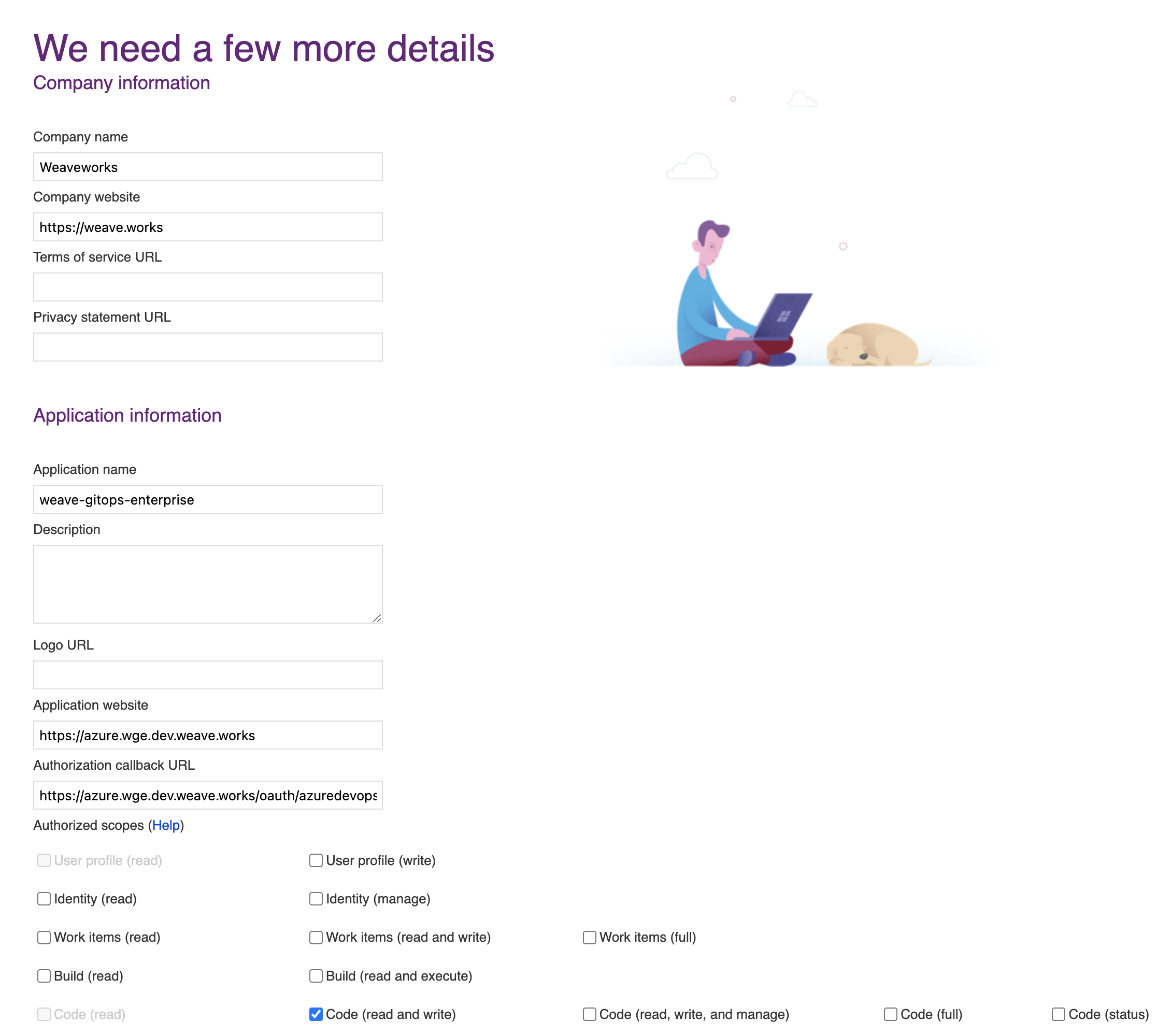
After creating your application, you will be presented with the application settings. Take note of the App ID and Client Secret values as you will use them to configure WGE.
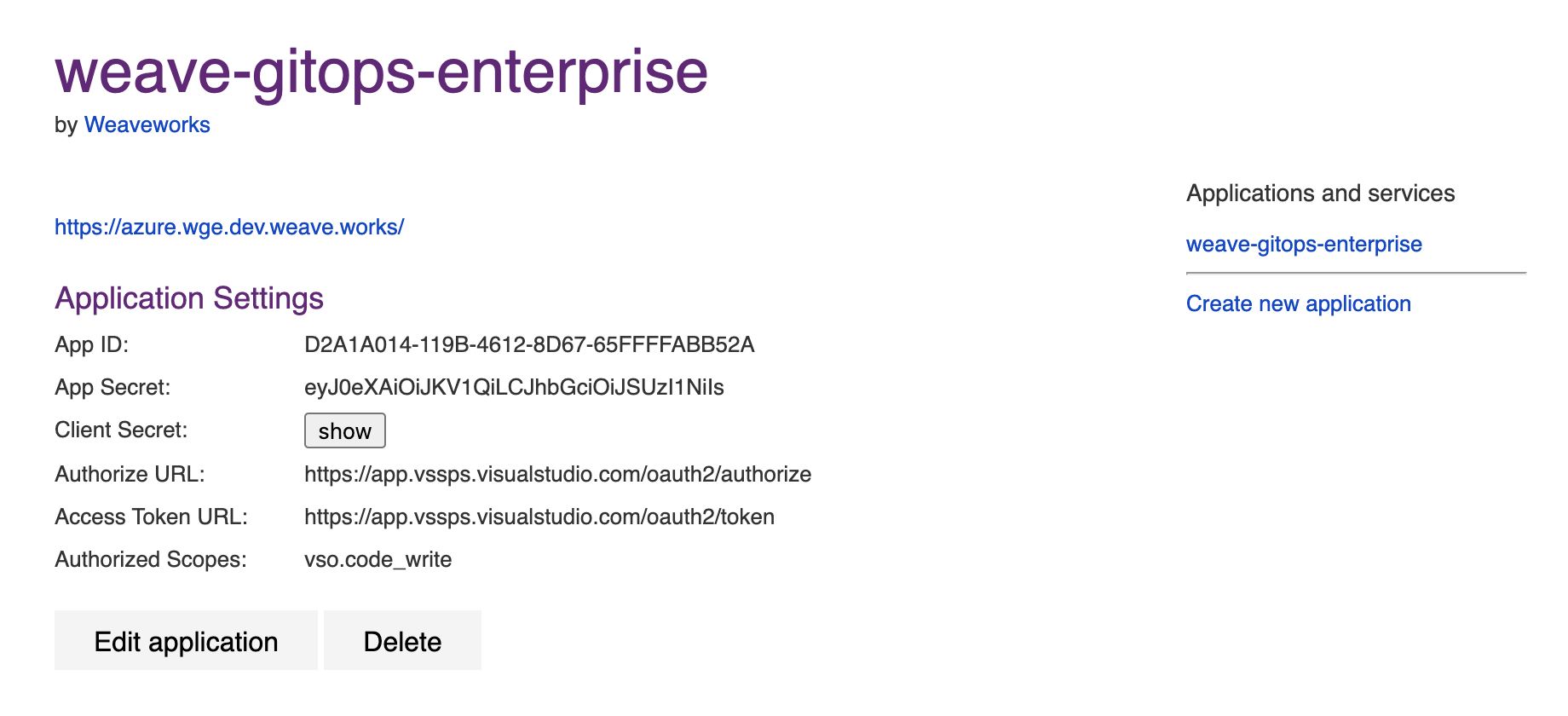
In your cluster, create a secret named git-provider-credentials that contains the App ID and Client Secret values from the newly created application.
Replace values in this snippet and run:
kubectl create secret generic git-provider-credentials --namespace=flux-system \
--from-literal="AZURE_DEVOPS_CLIENT_ID=<App ID value>" \
--from-literal="AZURE_DEVOPS_CLIENT_SECRET=<Client Secret value>"
WGE is now configured to ask users for authorization the next time a pull request needs to be created as part of using a template. Note that each user can view and manage which applications they have authorized by navigating to https://app.vsaex.visualstudio.com/me.
5. Configure and commit
We deploy WGE via a Helm chart. We'll save and adapt the below template, before committing it to git to a flux-reconciled path.
Clone the newly created repo locally as we're gonna add some things!
git clone git@<provider>:<username>/fleet-infra
cd fleet-infra
Download the helm-release to clusters/management/weave-gitops-enterprise.yaml.
Expand to see file contents
apiVersion: source.toolkit.fluxcd.io/v1beta2
kind: HelmRepository
metadata:
name: weave-gitops-enterprise-charts
namespace: flux-system
spec:
interval: 60m
secretRef:
name: weave-gitops-enterprise-credentials
url: https://charts.dev.wkp.weave.works/releases/charts-v3
---
apiVersion: helm.toolkit.fluxcd.io/v2beta1
kind: HelmRelease
metadata:
name: weave-gitops-enterprise
namespace: flux-system
spec:
chart:
spec:
interval: 65m
chart: mccp
sourceRef:
kind: HelmRepository
name: weave-gitops-enterprise-charts
namespace: flux-system
version: 0.22.0
install:
crds: CreateReplace
upgrade:
crds: CreateReplace
interval: 50m
values:
# -- Configure TLS settings if needed
# tls:
# -- Can be disabled if TLS is handled by a user-provided ingress controller
# enabled: true
# -- optionally specify a TLS secret
# secretName: null
config:
capi:
repositoryURL: https://github.com/$GITHUB_USER/fleet-infra
# -- Can be changed depending on your git repo structure
# repositoryPath: ./clusters/management/clusters
# repositoryClustersPath: ./cluster
git:
type: github
# -- Change if using on-prem github/gitlab
# hostname: https://github.com
Once you have copied the above file, open and adjust the following configuration options:
values.config.capi.repositoryURL
Ensure this has been set to your repository URL.
values.config.capi.repositoryPath
By default, WGE will create new clusters in the clusters/management/clusters path.
This can be configured with values.config.capi.repositoryPath.
For example you might what to change it to clusters/my-cluster/cluster if you configured flux to reconcile ./clusters/my-cluster instead.
values.config.capi.repositoryClustersPath
The other important path to configure is where applications and workloads that will be run on the new cluster will be stored.
By default this is ./clusters. When a new cluster is specified any profiles that have been selected will be written to ./clusters/{.namespace}/{.clusterName}/profiles.yaml.
When the new cluster is bootstrapped, flux will be sync the ./clusters/{.namespace}/{.clusterName} path.
(Optional) Install policy agent
Policy agent comes packaged with the WGE chart. To install it you need to set the following values:
values.policy-agent.enabled: set to true to install the agent with WGEvalues.policy-agent.config.accountId: organization name, used as identifiervalues.policy-agent.config.clusterId: unique identifier for the cluster
Commit and push all the files
git add clusters/management/weave-gitops-enterprise.yaml
git commit -m "Deploy Weave GitOps Enterprise"
git push
Flux will reconcile the helm-release and WGE will be deployed into the cluster. You can check the flux-system namespace to verify all pods are running.
6. Configure password
In order to login to the WGE UI, you need to generate a bcrypt hash for your chosen password and store it as a secret in the Kubernetes cluster.
There are several different ways to generate a bcrypt hash, this guide uses gitops get bcrypt-hash from our CLI, which can be installed by following
the instructions here.
PASSWORD="<your password>"
echo -n $PASSWORD | gitops get bcrypt-hash
$2a$10$OS5NJmPNEb13UgTOSKnMxOWlmS7mlxX77hv4yAiISvZ71Dc7IuN3q
Use the hashed output to create a Kubernetes username/password secret.
kubectl create secret generic cluster-user-auth \
--namespace flux-system \
--from-literal=username=wego-admin \
--from-literal=password='$2a$.......'
7. Install the CLI
Install the Weave GitOps Enterprise CLI tool. You can use brew or curl
brew install weaveworks/tap/gitops-ee
curl --silent --location "https://artifacts.wge.dev.weave.works/releases/bin/0.22.0/gitops-$(uname | tr '[:upper:]' '[:lower:]')-$(uname -m).tar.gz" | tar xz -C /tmp
sudo mv /tmp/gitops /usr/local/bin
gitops version
Next steps
In our following Get Started document, we will walk you through logging into the GitOps Dashboard and deploying an application.
Then you can head over to either:
- Cluster Management - Getting started to create your first CAPI Cluster with
kind/CAPD - Deploying CAPA with EKS to create your first CAPI Cluster with EKS/CAPA.
(Optional) Install the TF-Controller
The TF-Controller is a controller for Flux to reconcile Terraform resources in a GitOps way.
With Flux and the TF-Controller, Weave GitOps Enterprise makes it easy to add Terraform templates to clusters and continuously reconcile any changes made to the Terraform source manifest.
Check out our guide on how to use Terraform templates, and why not try your hands at using it with the RDS example!
Install the TF-Controller to a cluster using Helm:
# Add tf-controller helm repository
helm repo add tf-controller https://weaveworks.github.io/tf-controller/
# Install tf-controller
helm upgrade -i tf-controller tf-controller/tf-controller \
--namespace flux-system
Consult the TF-Controller Installation documentation for more details on which parameters are configurable and how to install a specific version.