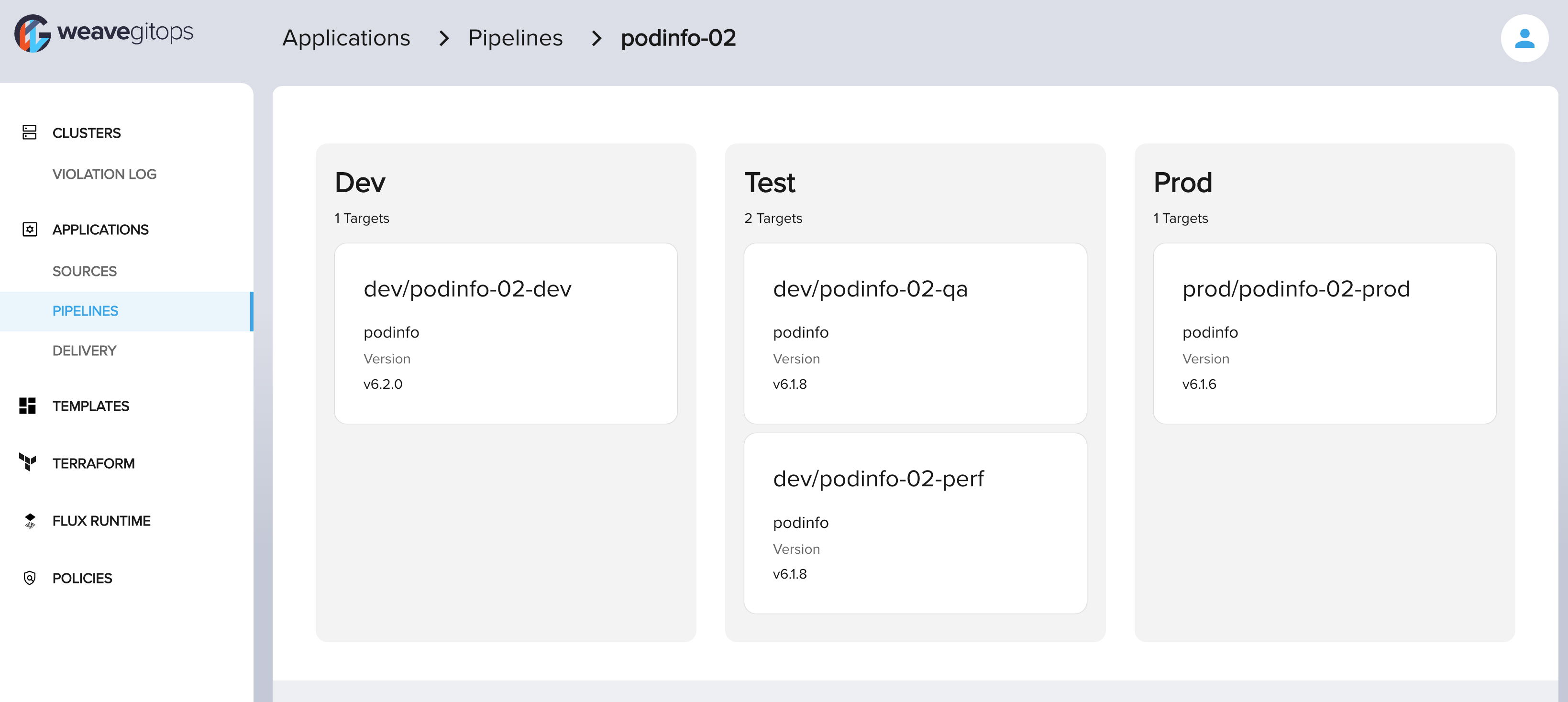Getting started with pipelines Enterprise
This feature is in alpha and certain aspects will change
We're very excited for people to use this feature. However, please note that changes in the API, behaviour and security will evolve. The feature is suitable to use in controlled testing environments.
Requirements
The Pipelines feature can be enabled or disabled by setting the enablePipelines
flag in the values for the Weave GitOps Enterprise Helm Chart.
- You have configured Weave GitOps Enterprise RBAC for pipelines
Define a pipeline
A pipeline allows you to define the route your application is taking in order to make it to production. There are three main concepts playing in a pipeline:
- the
applicationto deliver - the
environmentsthat your app will go through in its way to production (general) - the
deployment targetsor the clusters that each environment has
You can define a delivery pipeline using a Pipeline custom resource.
An example of how it looks for an application podinfo is shown below.
Expand to view
---
apiVersion: pipelines.weave.works/v1alpha1
kind: Pipeline
metadata:
name: podinfo-02
namespace: default
spec:
appRef:
apiVersion: helm.toolkit.fluxcd.io/v2beta1
kind: HelmRelease
name: podinfo
environments:
- name: dev
targets:
- namespace: podinfo-02-dev
clusterRef:
kind: GitopsCluster
name: dev
namespace: flux-system
- name: test
targets:
- namespace: podinfo-02-qa
clusterRef:
kind: GitopsCluster
name: dev
namespace: flux-system
- namespace: podinfo-02-perf
clusterRef:
kind: GitopsCluster
name: dev
namespace: flux-system
- name: prod
targets:
- namespace: podinfo-02-prod
clusterRef:
kind: GitopsCluster
name: prod
namespace: flux-system
In the previous example, podinfo application is delivered to a traditional pipeline composed by dev, qa, perf and production environments.
Each environment is backed by a GitopsCluster deployment target.
For more details about the spec of a pipeline see here
View the list of pipelines
Once flux has created your pipeline you can navigate to the pipelines view to see it.
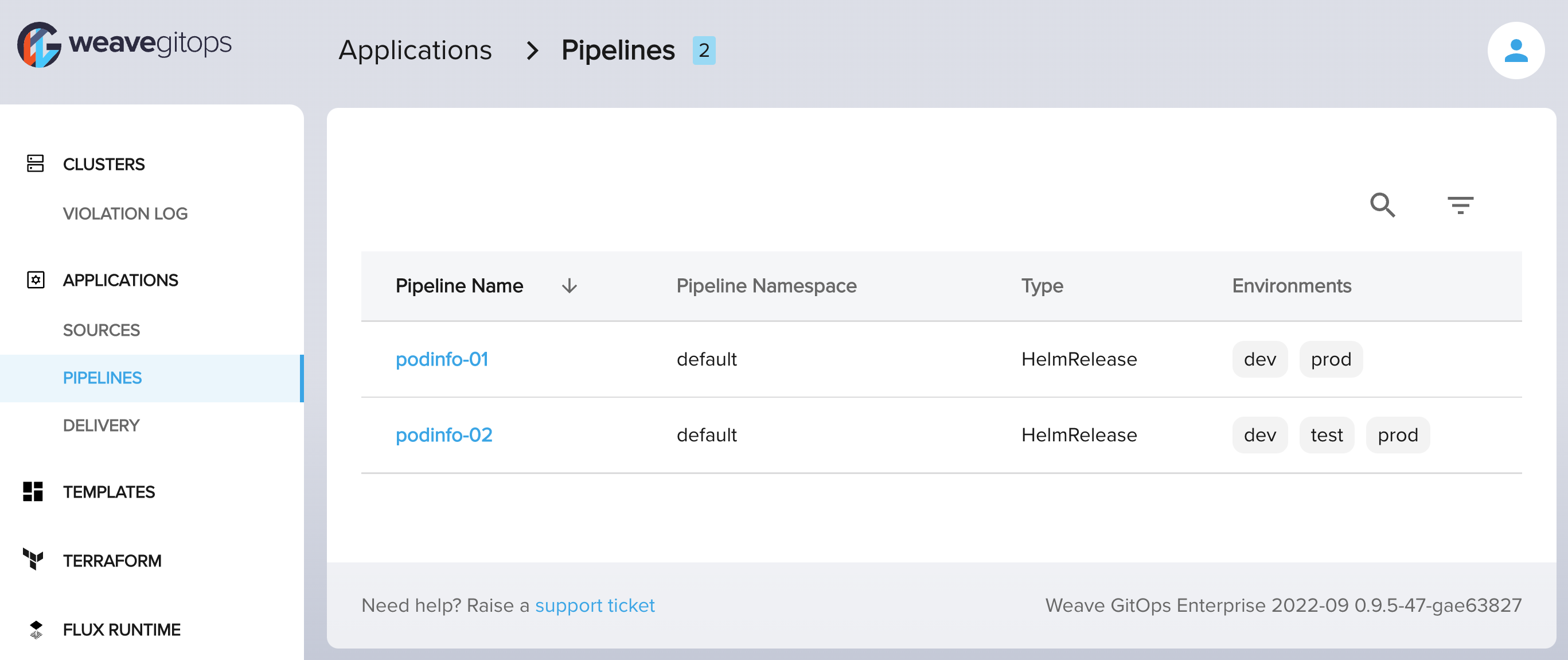
Pipeline list view show the list of pipelines you have access to. For each pipeline, a simplified view of the pipeline
is shown with the application Type and Environments it goes through.
View the details of a pipeline
Once you have selected a pipeline from the list, you will navigate to its details view. In pipeline details view you could view the current status of your application by environment and deployment target.