Part 2: Deploy an Application
Now that you have a feel for how to navigate the dashboard, let's deploy a new application to explore further. In this section we will use the podinfo sample web application.
Deploying podinfo
Clone or navigate back to your git repository where you have bootstrapped Flux, for example:
git clone https://github.com/$GITHUB_USER/fleet-infra
cd fleet-infraCreate a
GitRepositorySource for podinfoflux create source git podinfo \
--url=https://github.com/stefanprodan/podinfo \
--branch=master \
--interval=30s \
--export > ./clusters/my-cluster/podinfo-source.yamlCommit and push the
podinfo-sourceto thefleet-infrarepositorygit add -A && git commit -m "Add podinfo source"
git pushCreate a
kustomizationto build and apply the podinfo manifestflux create kustomization podinfo \
--target-namespace=flux-system \
--source=podinfo \
--path="./kustomize" \
--prune=true \
--interval=5m \
--export > ./clusters/my-cluster/podinfo-kustomization.yamlCommit and push the
podinfo-kustomizationto thefleet-infrarepositorygit add -A && git commit -m "Add podinfo kustomization"
git push
View the application in Weave GitOps
Flux will detect the updated fleet-infra and add podinfo. If we navigate back to the dashboard you should see the podinfo application appear.
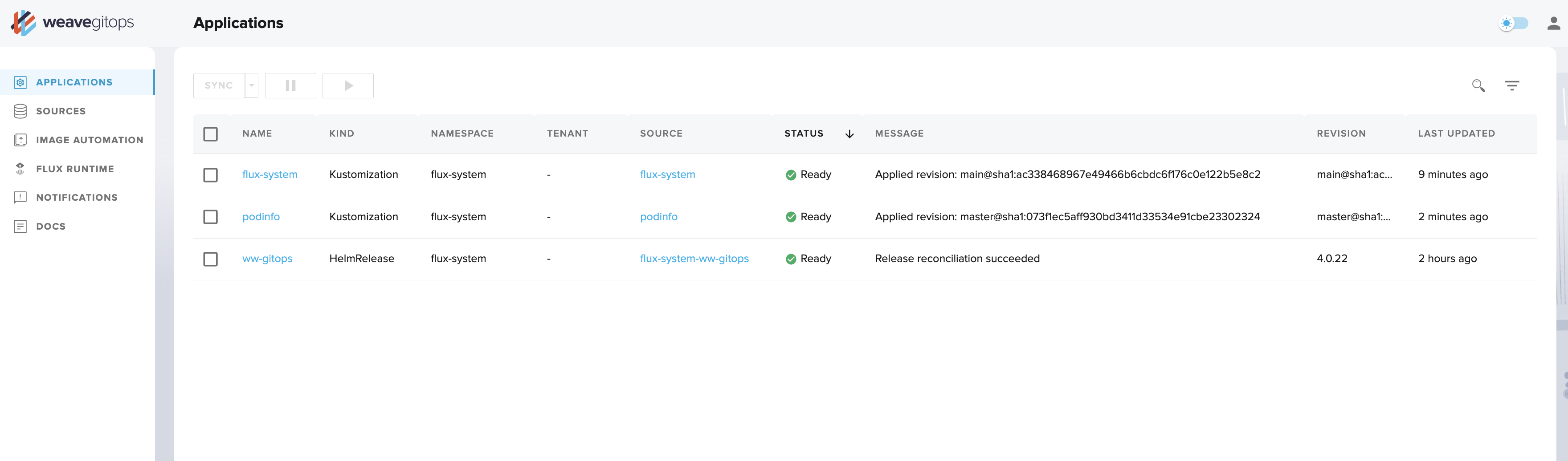
Click on podinfo and you will see details about the deployment, including that there are 2 pods available.
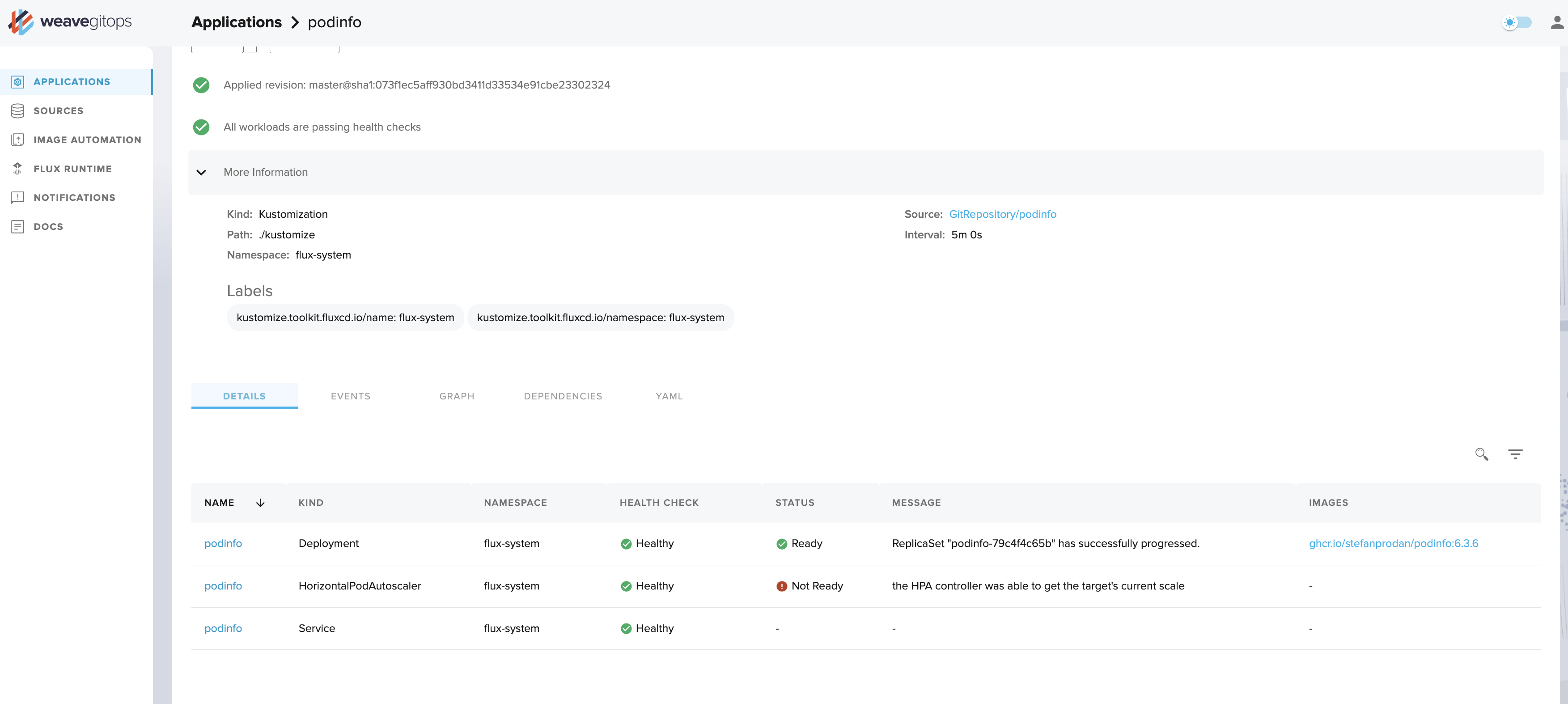
Podinfo will come with the HorizontalPodAutoscaler, which uses the metrics-server.
For the purposes of this tutorial, we don't need the metrics-server, but it will mean
that the HorizontalPodAutoscaler will report as Not ready in your Dashboard.
To remove this warning, install the metrics-server
(if you are using a kind cluster you may need to do more to get this working),
but you can ingore the warning if you prefer.
Customize podinfo
To customize a deployment from a repository you don’t control, you can use Flux in-line patches. The following example shows how to use in-line patches to change the podinfo deployment.
Add the
patchessection as shown below to the field spec of yourpodinfo-kustomization.yamlfile so it looks like this:./clusters/my-cluster/podinfo-kustomization.yaml---
apiVersion: kustomize.toolkit.fluxcd.io/v1beta2
kind: Kustomization
metadata:
name: podinfo
namespace: flux-system
spec:
interval: 60m0s
path: ./kustomize
prune: true
sourceRef:
kind: GitRepository
name: podinfo
targetNamespace: flux-system
patches:
- patch: |-
apiVersion: autoscaling/v2beta2
kind: HorizontalPodAutoscaler
metadata:
name: podinfo
spec:
minReplicas: 3
target:
name: podinfo
kind: HorizontalPodAutoscalerCommit and push the
podinfo-kustomization.yamlchanges:git add -A && git commit -m "Increase podinfo minimum replicas"
git pushNavigate back to the dashboard and you will now see a newly created pod
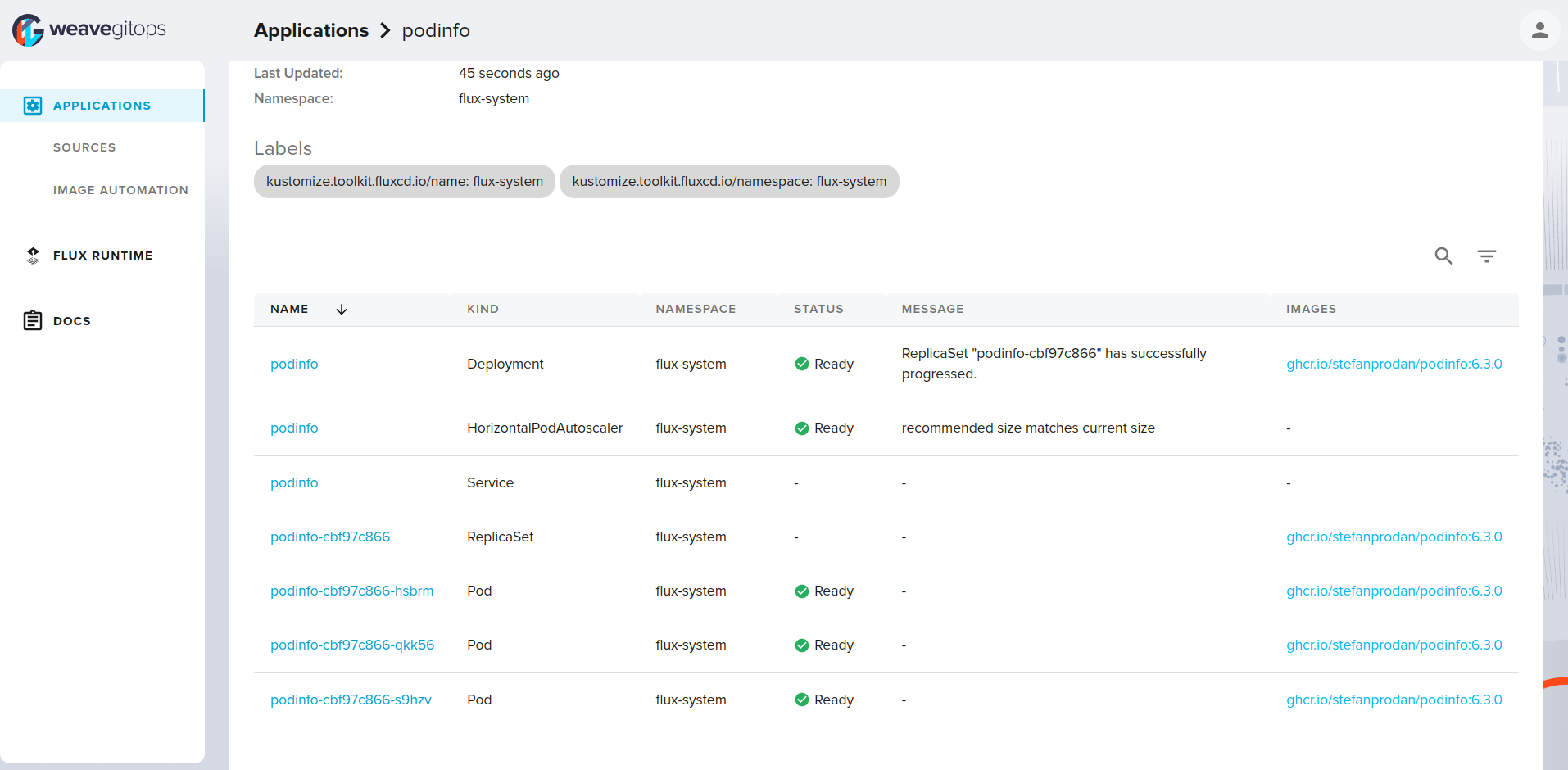
Suspend updates
Suspending updates to a kustomization allows you to directly edit objects applied from a kustomization, without your changes being reverted by the state in Git.
To suspend updates for a kustomization, from the details page, click on the suspend button at the top, and you should see it be suspended:
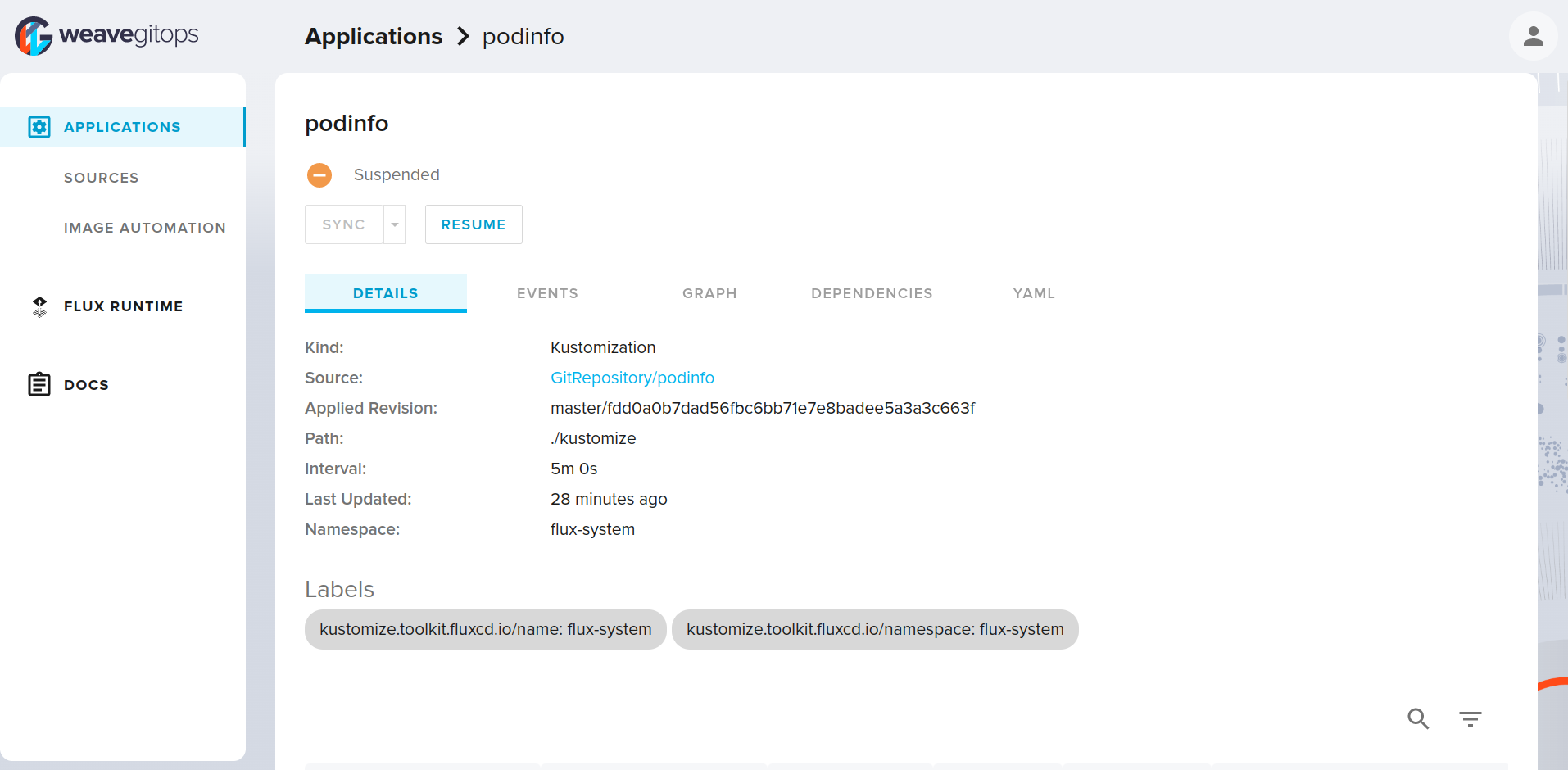
This shows in the applications view with a yellow warning status indicating it is now suspended
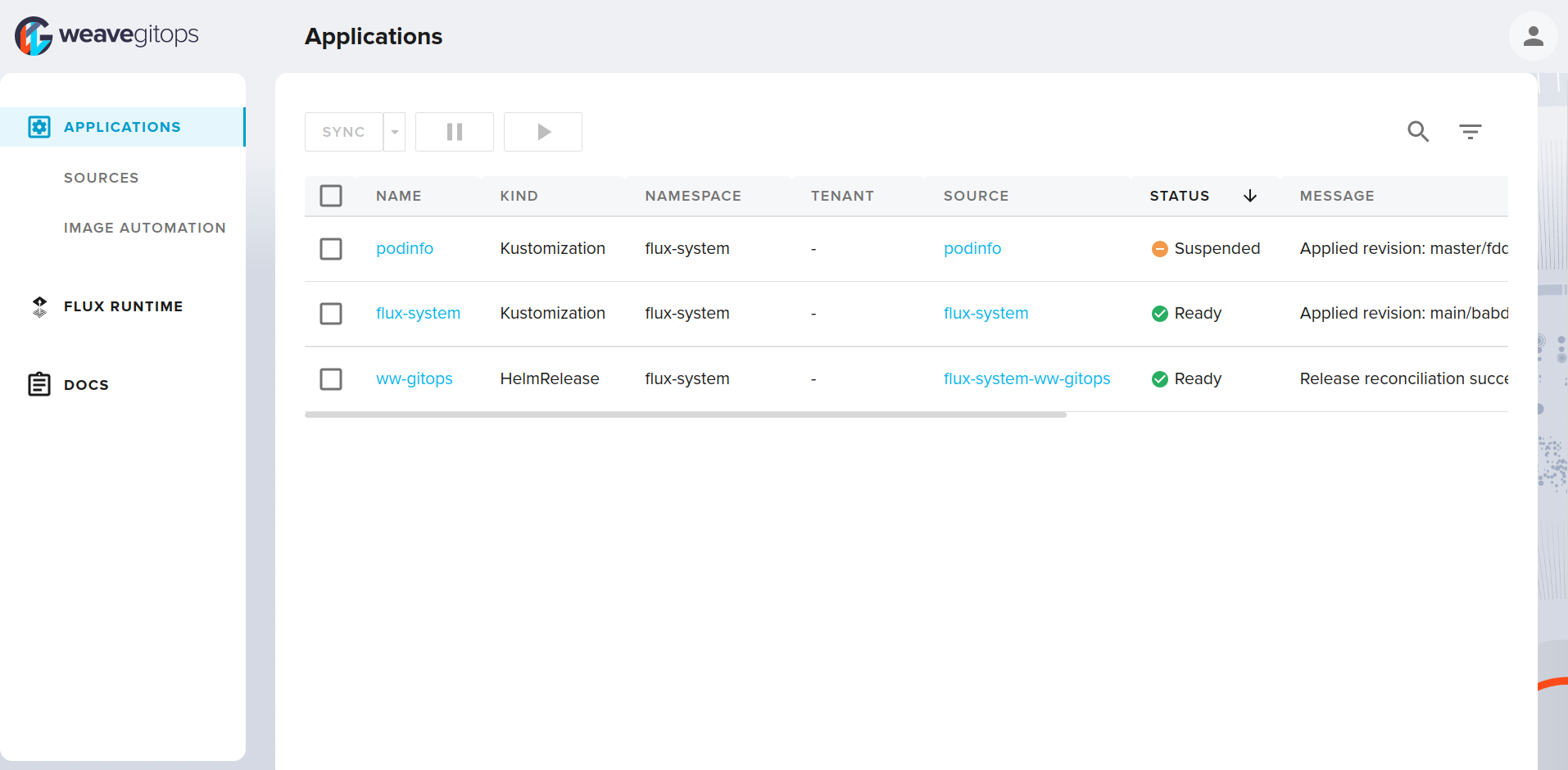
To resume updates, go back to the details page, click the resume button, and after a few seconds reconsolidation will continue.
Complete!
Congratulations 🎉🎉🎉
You've now completed the getting started guide. We would welcome any and all feedback on your experience.